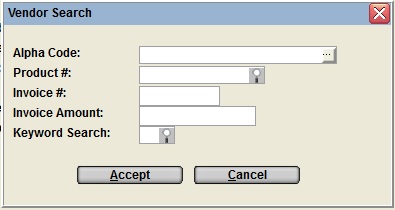
The vendor lookup window provides the ability to search for and
select from the existing supplier records already stored in the
Vendor Information.
This search option is available throughout the software, anywhere
that a vendor number needs to be entered, in the window on the
Vendor Number field.
Multiple search filters in the Keyword Search window can be used to narrow the list of vendors that is returned from the search.
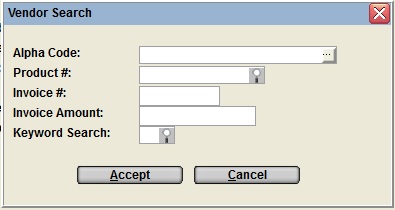
When a filter data field is left blank or ALL, then no restriction is applied on that search category.
Note: The search selection fields are case sensitive.
The prompts are:
When entering the Alpha Code, only the first few characters of
the alpha key need to be entered or a complete vendor list can be
view in the window provided.
Note: To search for a vendor using a few characters within the
name, preface the characters with the wildcard character %
and include at least 2 standard characters to narrow the
response.
e.g. %TO would find JOHN HAMILTON, SANDSTONE CRANE, PLUTO SALES,
STOFMAN LUMBER
When a search is initiated by Alpha Code the other search fields are not applied.
Initially the vendors are listed alphabetically, but always with
the vendors that sell to the current operator's Division listed
first.
A DETAILS button is provided on the resulting list of
vendors to view product pricing in the Alternate Vendor Product Pricing window.
When a search is initiated by Product # the other search fields are not applied.
When a search is initiated by Invoice # and Invoice Amount then records matching either the invoice number or dollar amount are returned.
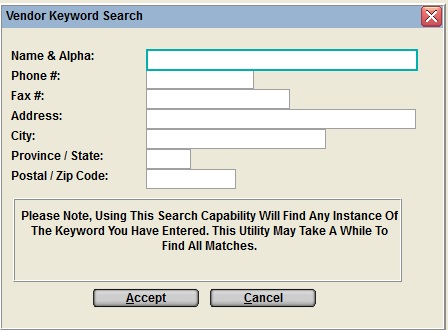
An added advantage of the Keyword Search method is that
it does not just try to match against the starting characters in
the field. It searches the entire field.
This can be useful if the street name is known but not the complete
address for a customer.
Example: If "WILLOW" is entered in the address field and the vendor’s address is 121 WILLOW AVENUE, it will find this vendor record.
Another example would be to use the exchange number to search by
phone if the area code was not known for a supplier, or if the area
code had been entered incorrectly into the system.
By using the Keyword Search method, any vendors with the
string of numbers anywhere in the phone number will be listed.
To minimize the list of customers displayed, multiple search criteria can be specified.
Example: Entering "WILLOW" in the address field and "ON" in the Province/State field will only return customers with the string "WILLOW" in the address in Ontario.
Search Results:
For a search by Alpha, Product, or Keyword, the resulting list of
vendors are displayed with the vendor numbers, names, phone
numbers, contact, address, fax number, account balance, account #,
and terms information.
For a search by Invoice number or amount, the resulting list
displays the vendor number, date, currency, invoice number,
original amount and the unpaid balance.
Some Vendor Search restrictions include:
The document list can be resorted by any column in ascending or
descending order, by clicking on the column heading.
Columns can also be dragged and dropped to temporarily reposition
them as required.
When a list of vendors is selected by Product, the option is provided to view the re-order pricing details for that vendor as follows:
To select a value from the displayed list, double-click on the appropriate record, or highlight the record and click the SELECT button.
| Converted from CHM to HTML with chm2web Pro 2.85 (unicode) |